Having an error message on your website makes your visitors annoyed and ultimately results in leaving your website and visiting your competitor’s site. So an error page on your website will result in lost engagement and sales. The 405 method not allowed error message is also a common error that results in your website in a negative way. So what actually is this error message? A 405 method not allowed as a response status code of HTTP which indicates that an HTTP method was requested and received by the server but it got rejected by the server for the requested resource. In this post, we will tell you what the 405 order code is, how it can appear in different ways, and how to fix this error on your website. Although it is quite tricky to navigate, you can fix it easily with the given information that we have provided. Here’s How to Fix the HTTP 405 Method Not Allowed Error on your website.
In simple words
‘405 method not allowed‘ means that a specific request HTTP method was received and recognized by the server but the server also rejects it because of the specific HTTP method it was using. This will show as an error page to the visitors of that web page. It is not similar to the 404 code as in the 404 code it is indicated that the requested resource could not be found, and is the result of an incorrect URL or trying to access the resources that the client does not have the permission. In error 405 order the requested resource exists and is also valid but the client has used an acceptable HTTP method to request to the server.
What is 405 Method Not Allowed?
If you’re having a website of yourself then it’s sure that your website will have an issue at some time. Sometimes your website might go down, links break, the loading speed of pages is low, these issues are common and can be fixed easily but if you let them unattended then it will ultimately result in a poor user experience that will result in lost engagement and sales of your website. Nobody wants that right? So how to fix the problems like the 405 error code. ‘405 method not allowed’ error message is an HTTP response status that indicates that a web browser has requested to access that particular webpage. In this case, your server has recognized and received the request but reject the specific HTTP method being used. In this case, the website visitors will see an error page instead of the webpage that they are looking for. This is quite necessary to be fixed because it will result in the decline of your website page ranking and loss of visitor engagement.
How it is shown in various web browsers:
Chrome
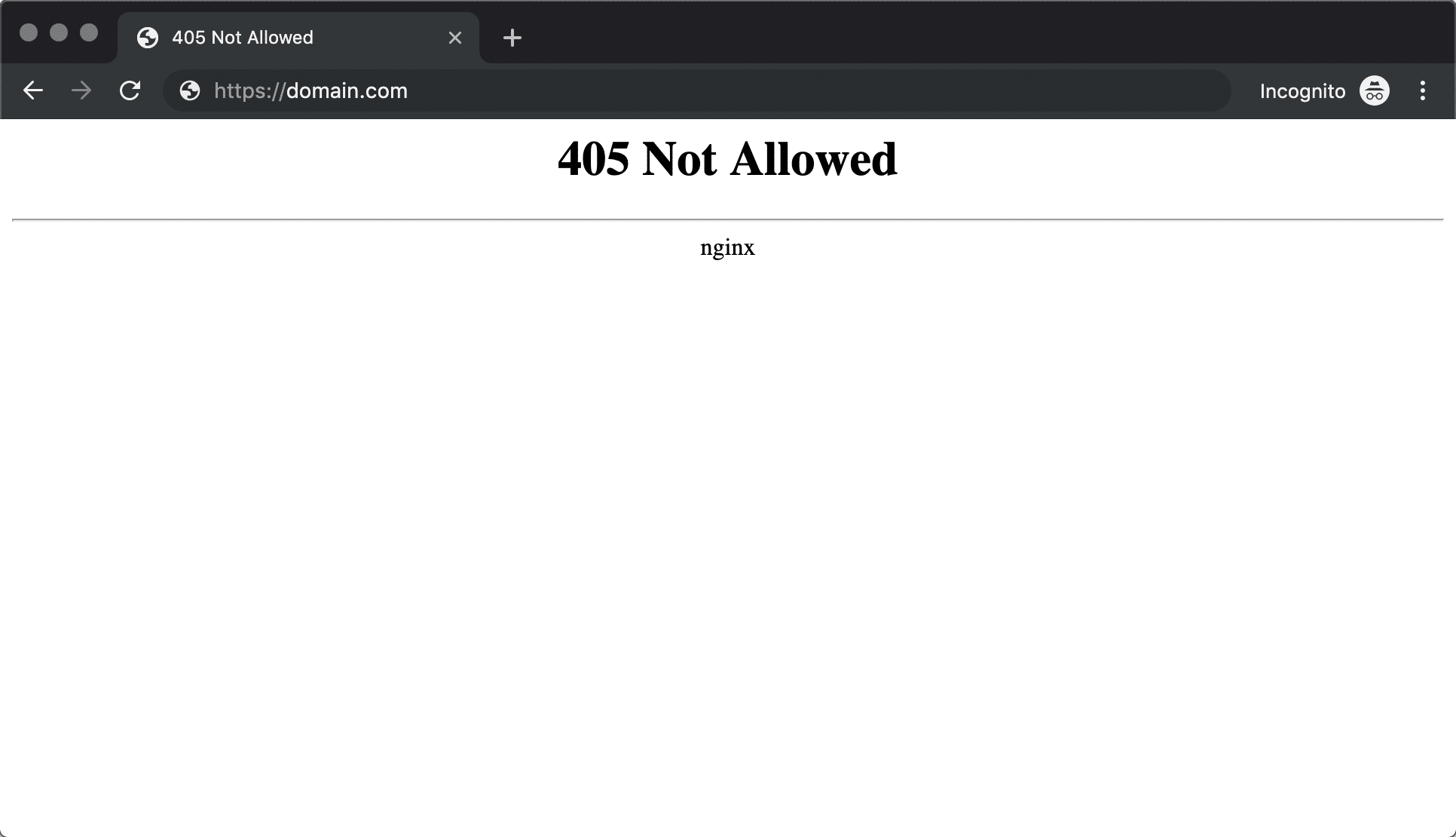
Firefox
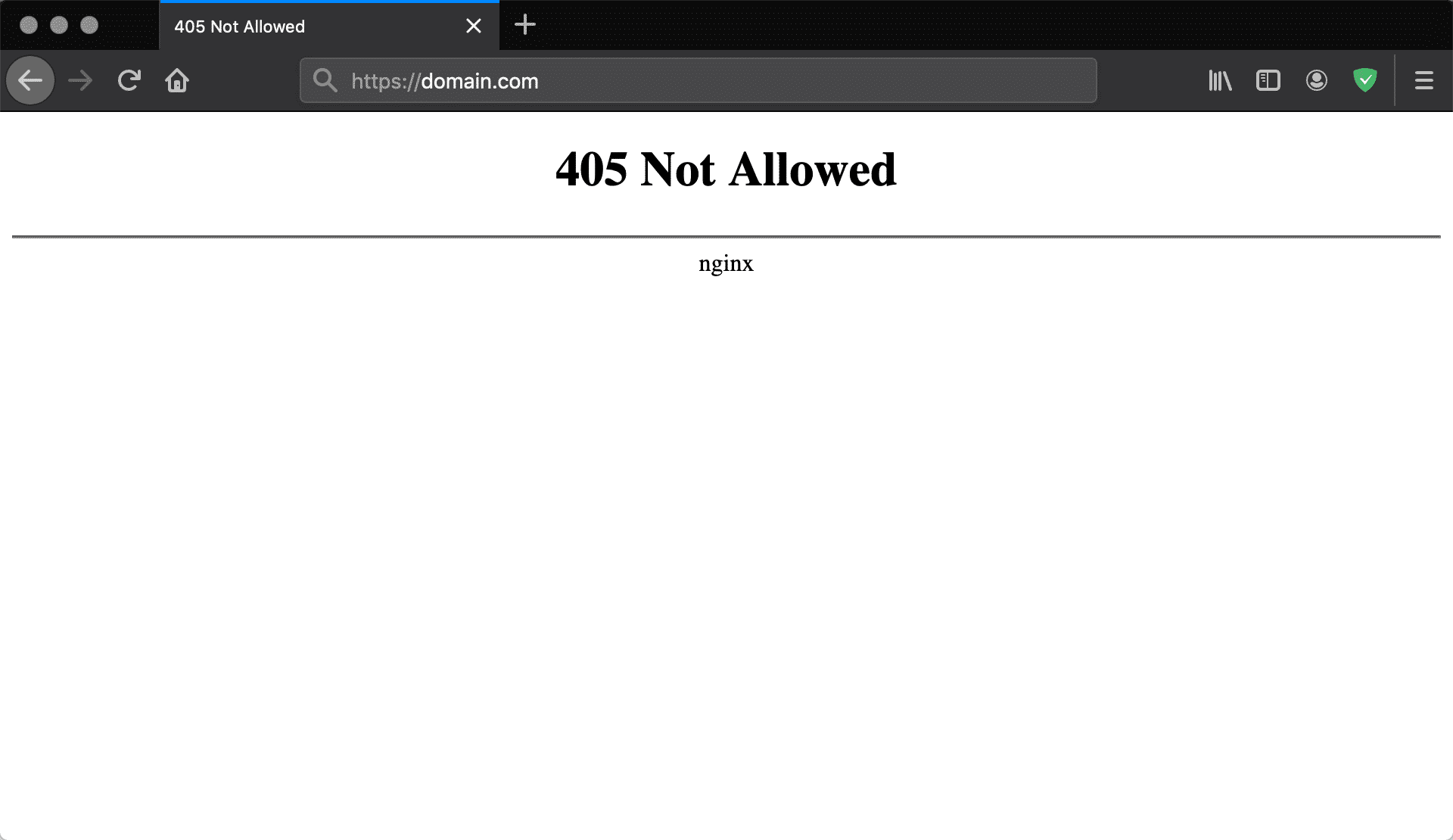
Meaning of 405 Error Code
The 405 method not allowed is an HTTP response status code which tells that the request method is recognized by the server but cannot be supported by the target resource. It happens when the webserver is configured in a way that does not allow you to perform a specific action for a specific website URL.
Difference between 405 & 404 error
The 405 and 404 error codes are two different error messages. This is because, in the 404 error, you’ll be told that the requested URL could not be found or it was entered incorrectly. Whereas in the 405 error code it is confirmed that the requested page exists but is rejected because of an unacceptable HTTP method request.
Different Variants on the 405 Method Not Allowed Error
The 405 error message mostly appears in the way that we have shown above. Although different web servers, operating systems, and browsers can show it to you in different sorts of ways. This is because the issue of the error is different from server to server which is why it occurs differently. Some of the variances of the error message are given below.
- 405 Not Allowed
- HTTP 405 Error
- HTTP Error 405 – Method Not Allowed
- Method Not Allowed
- HTTP 405 Method Not Allowed
Fixing the 405 error can be difficult because the error only tells you that something has gone wrong but you will not get to know what the real problem is. So you will just have to find it by yourself and fix the problem. Don’t worry we have stated the ways to fix this problem quickly below.
How to fix the 405 Method Not Allowed Error
Above we have stated that the 405 method not allowed happens when an invalid HTTP method is used to request a valid source by the user agent. A few circumstances that it can happen are:
- An incorrect HTTP method is being sent accidentally by the user agent.
- Few valid HTTP methods for the requested resources are expected by the server.
Before fixing this error for your website you should definitely create a backup of your website as if any mistake occurs in between then you’ll have the backup of your data. After taking the backup we have provided the troubleshooting steps and different sort of processes that you can use to fix the problem. Let’s have a look at them:
Troubleshooting on the client-side
The 405 method not allowed error code is a client error response code so troubleshooting the client-side issues should be done first. Try these steps on the browser or device that might be the source of the problem.
Check whether the requested URL is Correct
Inputting an incorrect world might be the reason behind a 405 error code. Many of the web browsers are tightly secured so they will not allow in proper URLs for access. It might include accessing a file directory via URL in order to gain access to a private page that is not meant for you. As we have told you earlier the 405 error different from the 404 error as in a 405 error, the requested URL is valid. So before inputting the URL double-check whether the URL is correct or not.
Debugging Common Platforms
Many of us use common software packages on the server, if the server is responding 405 methods not allowed then you will have to check the stability and functionality of the platforms. WordPress Joomla! and Rupal are the most commonly used CMS. These platforms are well tested but if we do some modifications in the PHP code or the underlying extensions then some unforeseen issues might result in 405 error. So to solve and fix these problems here are some troubleshooting measures that you can try on these platforms.
Rollback Any Recent Upgrades
Updates are basically rolled out for better performances, bug fixes, and new features. However, sometimes these updates can cause some issues to your website. So it is advisable to roll back to the previous version of your operating system that was installed. Any extensions or modules that have been upgraded recently might also result in server-side issues so roll back to the previous versions in order to fix the problem. If you think that before the update everything was fine then revert back to the previous version of your CMS. You can simply google “[downgrade PLATFORM_NAME]” to get the fix for it. If you are using WordPress then you can easily revert back to your previous version by using plug-ins that are usually available. WP downgrade is an effective plug-in that will get you back to the previous version. Sometimes some CMS does not provide you downgrade capability, don’t worry there are other options too.
Uninstall New Extensions, Plugins, and Themes
Different content management systems use different sorts of applications with different names but the purpose is the same in every system which involves improving the capabilities and features of the platform for the betterment of your side. But you should always remember that some of these extensions, modules, or plug-ins can virtually make any changes as they have full control of the system this might include PHP code, CSS, HTML, JavaScript, or the database. So, uninstall the new extensions if you’re facing a problem after installing one of these. Google The extension name in order to know the proper information of the extensions. If you are using WordPress then plug-ins are an important part of any WordPress website. It provides new features and fixes bugs too. But sometimes these extensions can create problems or might have a conflict with your website which will ultimately result in 405 error.
How to fix error 405 in WordPress?
Firstly visit the Plugins section of your WordPress dashboard. Here you can check all the plug-ins that you have installed. After this, you can uninstall the plug-ins which you think might have created this error. After uninstalling reload your website and check whether the problem is solved or not.

Check for Unexpected Database Changes
Most of the time the above given solution Fixes the plug-in or team-related issues but it should be noted that it is not guaranteed that uninstalling an extension from your CMS dashboard results and reverting the changes made by the plug-in fully. Especially in WordPress, the extensions are given carte Blanche and access to your database as soon as you click on the install button. Unless the developer of the plug-in explicitly codes against it, a plug-in can modify database records that don’t belong to the extension but are instead managed by WordPress itself. In scenarios like this, the extension may not know how to revert the alteration that has been done to the database records so during the uninstallation process it will ignore them. Fixing this problem might be tricky but you can still know that the plug-in on the theme might have been the reason for the 505 methods not allowed added by checking the database directly. Visit the database of your site and manually look through the records in order to know which extension has modified the records itself. Once you get to know it you can revert these with the help of the developer.
Confirm Your Server’s Configuration
Apache or NGINX are the two most popular server software on which any website runs. Almost 84% of worlds web servers are either Apache or NGINX. Check your web server software configuration files to know what is the main problem for the 405 method is not allowed at all. In order to know what application is being used by your web server you will have to look for a key file. If your web server is running on Apache then you will have to find an .htaccess file in your website file system root directory. If your application is on shared host you will have a user name associated with the particular account. The root directory can be found following this path:
/home/public_html/
Hence, the .htaccess file would be found at:
/home/public_html/.htaccess
After locating the .htaccess file Open the text editor and search for lines that use rewrite directives. These are the part of the mod_rewrite module in a pate which tells a text-based pattern that will be matched with all the entered URLs. The rewrite tool will redirect the visitor appropriately in case the matching URL is requested by a visitor to your website.

As you can see in the above-given image that the flag at the end of the rule marked R=405. This tells that the response code should be 405 indicating to the user that the resource exists but the HTTP method which was provided was not allowed. If sometimes you find some strange rewrite directives in the .htaccess file which has similar instruction you can temporarily comment them out by using the #character prefix. Then restart your webserver to check whether the issue has been resolved or not.
Debug Your Application Code or Scripts
If all the above given steps fail then the problem might be in the custom mode within your application. Manually debug your application along with passing through application and server logs. Simply make a copy of your entire application through a local development machine and perform the debugging process step-by-step.

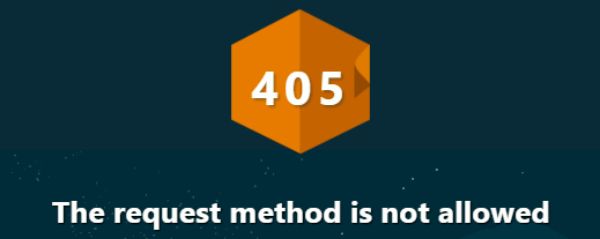
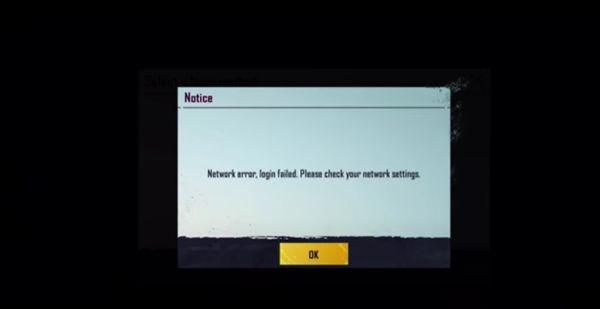
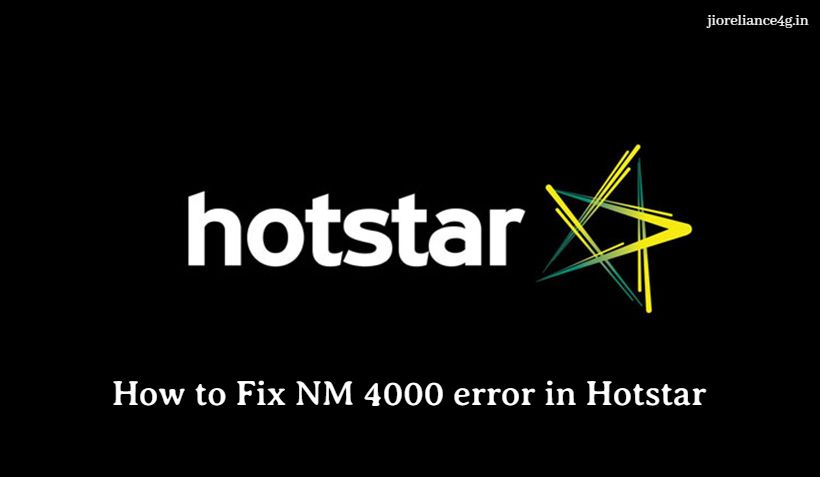
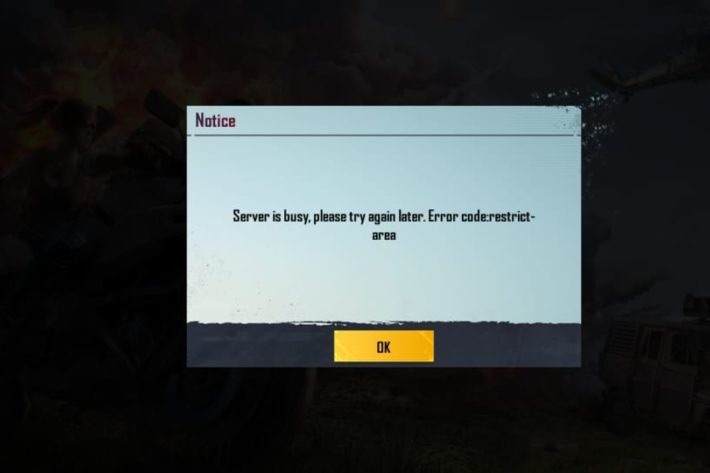
Leave a Comment