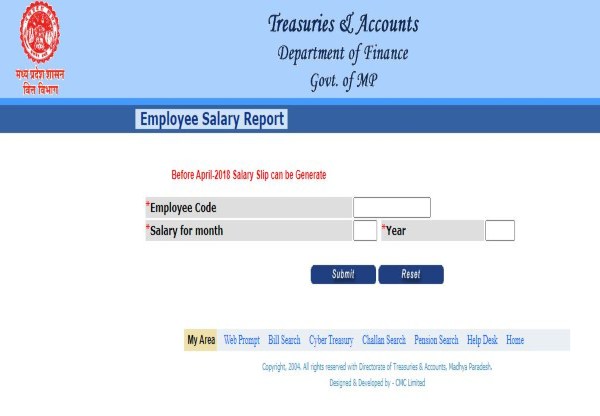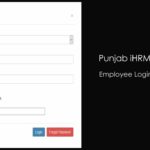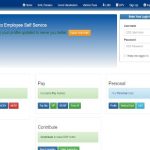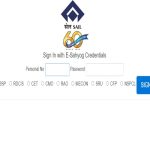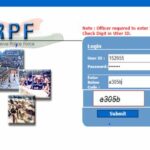Sometimes the employees want to extract their salary slip that how much salary they have received. A portal has been issued by the Finance Department of Madhya Pradesh State for all the employees. Due to which the state government employees (Employee) will be able to easily do the available related work after login with their login ID. In this article, IFMS MP Salary Slip Download, IFMS MP Login Process, Forgot Password and other information related to the portal are also given. The portal is also known by the name “IFMIS”.
mp treasury ifms login pay slip
Earlier, the government employee used to have difficulty in getting his salary slip. In view of this problem, Madhya Pradesh government has started IFMS portal for all the employees. From which IFMS MP Treasury Pay Slip 2023 can also be downloaded and viewed online. Apart from this, the details of other work of the government employee are also present in the portal. To see which one has to login to the site first.
Employees can easily login with their user id and password. The department has advised to use Firefox browser for better working of the portal. But, can also work from other browsers like Chrome etc.
How to Login at IFMS MP (mptreasury.gov.in/IFMS) Portal?
- First open the IFMS MP Login page of the official website- https //ifmisprod.mp treasury.gov.in/ifms/login
- After this enter ‘User ID’. If you do not have it, get it from the concerned department.
- Then, also write the ‘Password’ and fill the ‘Captcha’ code correctly.
- Then, click on the button of ‘Login’.
How to Reset Password of IFMS MP Treasury?
- First open the Forget Password page of the official website.
- Select the language and enter the ‘User ID’ in the empty box.
- After that click on the button of ‘Submit’.
- Now ‘OTP’ will come in the registered mobile number. Enter ‘OTP’ and click on ‘Verify OTP’.
- Then, a temporary password will show up, note it down.
- Now enter the User ID and ‘Temporary’ password that you just received in the login page.
- After this fill the captcha code and click on the login button.
- Now, after entering the Old Password (Temporary Password), New Password and Confirm Password, click on ‘Save’.
Rules for keeping password-
MP treasury payment status Password is very important for data security. That’s why the user should always choose a strong password. For this, it should be 8-16 characters, include at least one capital and small alphabet of English.
How to Download mp treasury pay slip?
- First go to the login page of the official website mptreasury.gov.in- mptreasury mp treasury ifms login
- Must have ‘User ID’ and ‘Password’ to login to the portal.
- Fill the User ID, Password and ‘Captcha Code’ in the login page and click on login.
- . After login, you will go to the Dashboard of IFMS MP.
- Then, you will see an option of ‘HRMIS Home’, click on it.
- Now, you can see by going to Report. From this you can see two types of reports- (a) Employee Payslip Report (b) Annual Salary Statement.
- If you want to download month wise salary details slip then select ‘Employee Pay slip Report’ and if you want to see year wise then select ‘Annual Salary Statement’.
- After this you can also download the salary slip. Apart from this, if you want to take a print out, then take it out.
What are the functions to be done from IFMS MP Portal?
The department can use the portal for any type of work for the government employee. Of which below are the main functions, such as-
- Pay Slip & Report
- No Objection Certificate
- Provident Fund (PF) Management
- Traveling Allowance
- Leave Management
- Medical Service
- E-Profile (E-Profile)
- Service Request (Service Appeal)
- Loan and Advance (Loan and Advance)
- Grievance
- Others
How to Change Employee Profile Details
- First login to the official site with your ID.
- Click on ESS (Employee Self Service) of HRMIS Home.
- Then, click on Change Employee Profile in the e-Profile section.
- After this there will be Open, which has to be filled.
- Tick the check in Update Employee Details and start filling the form.
- Fill the form like- Name, Employee Code, Date of Birth, Category, Gender and other details.
- Then, the photo and signature have to be uploaded.
- After this fill the ‘Contact Details’ after selecting it.
- Also select and upload in Valid Documents. The details of the documents you want to give.
- Now, after ‘Save’ click on ‘Submit’.